Thanks for your replies so far! Yes, I am using the epson driver. I don´t really know what resolution C1 uses for output when printing directly with it but it works a lot better than the 300 DPI that i used when printing from Photoshop or Affinity Photo. I will give printing from photoshop but with 360DPI a try.
Thanks for the ideas of changing the platen gap. There is no auto selection on this printer for it. All I can do is either narrow, standard, wide, very wide. It is currently set to standard. I will also try setting it to narrow.
One person also brought up doing a head alignment? What do I need to do for this? Would I need the special epson software for that or can i do that inside the printer itself?
Thank you very much already for all your answers!
By the way: The nozzle check pattern looks pretty clean. I added a photo of it.
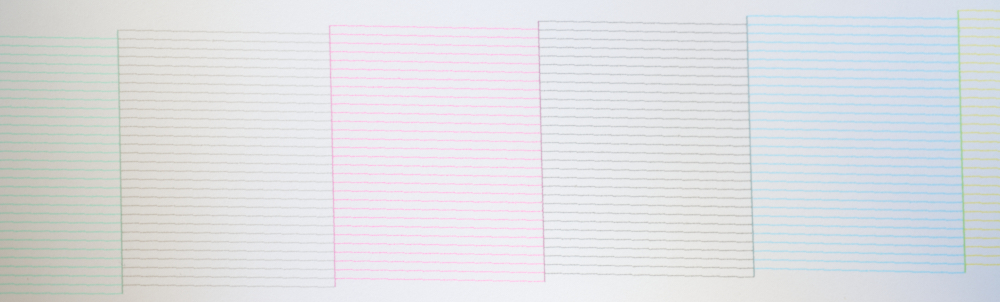
And here with more magnification

Thank you all very much again for your answers! Really looking forward to solving this issue!
EDIT:
Did some tests now: Head alignment didn´t change anything BUT I tried turning bidirectional printin off and suddenly the resolution improved by an impressive amount. Everything is perfectly sharp now. Is this just a downside of bidirectional printing or is this something i can fix?
