In a recent thread about scanners there seems to be some confusion and disagreement about color management with scanners and, in particular, 16 bit linear output from scanners.
http://www.luminous-landscape.com/forum/index.php?topic=74301.0 Rather than further sidetrack that thread, I’m starting this new thread.
How Scanners Work (on a very basic, general, simplified level)
The heart of a typical consumer scanner is the CCD image sensor. The CCD has two essential parts, light sensitive capacitors and an analog to digital converter. (Scanners typically have three rows of capacitors, with a red, green or blue filter over each row, to allow the scanner to record RGB colors for each pixel.)
When exposed to light, each capacitor accumulates an electric charge proportional to the light intensity at that location. If you double the light, you double the electric charge. In other words, the amount of light and the amount of electric charge vary linearly.
The analog to digital converter (ADC) measures these electric charges and assigns a number proportional to the amount of electric charge. In other words, the ADC’s output is linear. For each pixel, the ADC outputs three numbers, such as 45 90 180, or 180 90 45, representing the RGB values.
But these numbers are not enough to describe a particular color.
Color ProfileThe CCD’s output is just a bunch of numbers that on their own have no real meaning. A color profile is needed to give meaning, and produce a particular color, based on those numbers.
Let’s try an analogy. Imagine that the CCD outputs words instead of numbers, such as nyekundu kijani bluu. Those words probably don’t mean anything to most people. But if I tell you that those words are Swahili (i.e. I assign Swahili to those words), then you can easily translate (convert) those words into English as red green blue. (I’ve just described color management in a nutshell.)
Okay, let’s talk numbers and color. I have two colors in mind, blue and orange, and numbers representing those colors: 45 90 180 and 180 90 45. What shades of blue and orange do those numbers represent? You can’t tell unless I also tell you what color profile to use. Below are patches that show the colors that those numbers produce by assigning sRGB vs ProPhoto.
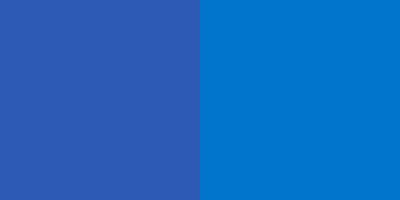
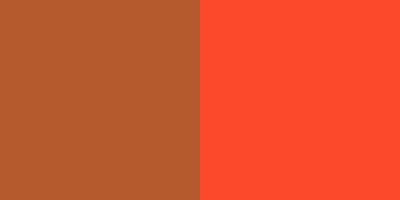
Those color pairs are very different, yet they started out with the same numbers. (The ProPhoto patches were converted to sRGB for web viewing, but before conversion to sRGB they had the same numbers as the sRGB patches.)
16 Bit LinearScanner CCDs output 16 bit linear data, but don’t yet have a profile assigned. Moreover, the correct profile for a scanner’s linear data is not sRGB, aRGB or ProPhoto. Each model of scanner needs a profile specifically designed for that scanner’s CCD.
Most people use their scanning software to handle their color management, and may not even be aware of what’s actually happening. For example, many people set their scanner software to output in aRGB. What the software actually does is first assign the specific scanner profile, and then converts to aRGB, but all the user sees is the aRGB output.
Some people, however, set their scanning software to output 16 bit linear data. That linear file should not have any profile embedded or assigned to it. (One reason some people use 16 bit linear output is to create a custom scanner profile, and they want to start with unadjusted “raw” non-profiled data.) This lack of an embedded profile seems to cause some confusion about linear output. There seems to be a conception that linear output is fundamentally different than aRGB, for example. Of course linear is different than aRGB, but fundamentally it’s no more different from aRGB than sRGB differs from aRGB.
If you open a linear file directly in Lightroom, LR effectively will assign sRGB to that file since it doesn’t have an embedded profile. The result is a very dark, ugly photo. (See the examples in the thread linked above.) However, there is nothing wrong with the linear file. LR is just using the wrong profile. You’re giving LR Swahili, but LR’s trying to do the best it can with just English. Similar results would occur if you had a beautiful photo in ProPhoto, but didn’t embed the profile. If you open the file in LR, it will use sRGB and give you distorted colors like in the patches above. (Similar profile mismatches can happen in Photoshop and other image editors, too.)
Take that same “dark, ugly” linear photo, assign the scanner’s linear profile, and presto the photo looks normal.
SummaryScanner CCDs output linear data. To make sense of that data, a profile designed for that particular model of scanner must be assigned to that data, whether “automatically” by the scanning software or manually. After assigning the proper linear profile, accurate conversions to other color spaces, such as sRGB, aRGB or ProPhoto, can also be done by the scanning software or manually. Opening untagged files in LR (especially if not actually in sRGB) should be avoided.
Prior Thread Linked AboveIn that other thread, Mark said that (1) opening linear scanner output directly into LR, resulting in a very dark, ugly photo, was a practical method to work with such linear data, and (2) assigning a correct, good quality profile to the linear file didn’t make a big difference in the starting point for editing the photo in LR. Mark, I’m having difficulty reconciling your statements with my understanding about how scanners operate. Maybe you (or somebody else) can help me understand where I’m going wrong.